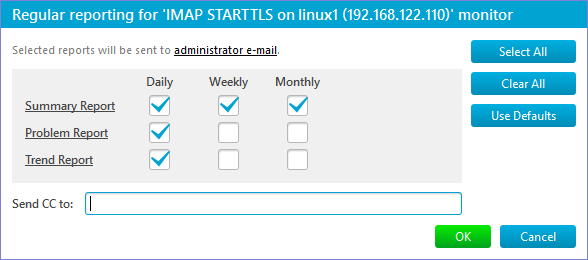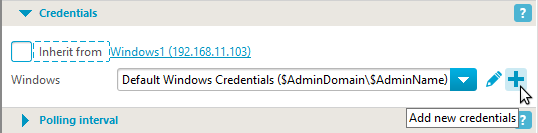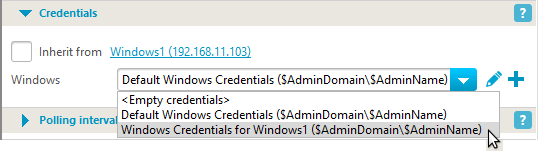Main parameters Tab: Monitor Parameters
All monitors have the same sections in the parameters editor; most of these sections are the same for all monitor types and only one section contains specific parameters such as port numbers, authentication data or validation levels that vary for different monitor types.

The following sections are defined for each single monitor:
Name and grouping
Name and grouping section contains the monitor name and lists its parent group objects: Agent, Group, Host, and possibly, Application, as clickable links. Also, it is possible to add/remove the monitor to/from Favorites View. This section is the same for all monitor types.
Monitor Definition
Monitor Definition section contains all the monitor-type specific parameters and allows to modify these parameters. For example, for PING monitor this section contains only one parameter: the ICMP packet size. For SMTP monitor this section allows to configure connection security type and configure an optional test message:
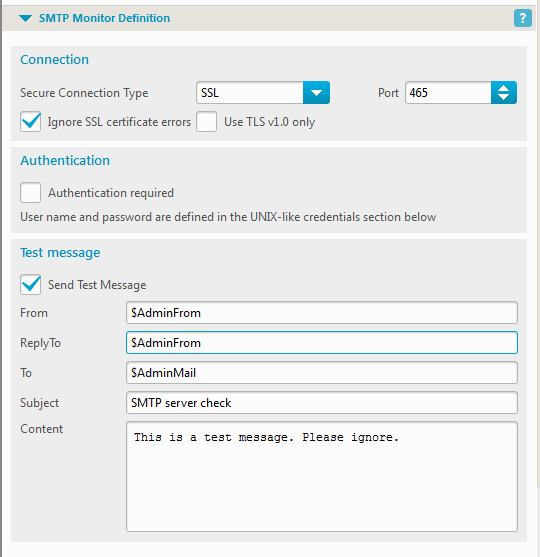
If a monitored resource requires authentication and authorization, the user credentials can be set in the next section.
The Credentials section contains a named user credentials set that the monitoring service uses to access a resource if it requires authentication and authorization. By default, a monitor inherits its Credentials section from its parent (host or application), however, you can break inheritance and select any credentials set of the appropriate type via a drop-down menu. You can view and modify user credentials on the Settings -> User Credentials page. You can also edit an existing credentials set or create a new one from the monitor’s Credentials section directly if the monitor does not inherit its credentials.

Caution: The inheritance break does not automatically create a new credentials set for a selected node. I.e., if you break the inheritance and edit the named credentials set on any tree node’s Main tab (either a monitor, or any group node: root, agent, host group or host), the changes will immediately affect all the nodes that use this named credentials set. Hence, if a given node (a monitor or a group node) requires a specific credentials, you can either:
-
break the credentials inheritance for the node and create a new node-specific credentials set right from the node’s Main tab:

-
or create a new node-specific credentials set on Settings->User Credentials page, open the node’s Main tab and break the credentials inheritance for the node, and after that select this new credentials set from the drop-down list:

Also, if you change the named credentials set on Settings->User Credentials page, the changes will immediately affect all the nodes that use this named credentials set, too.
There exists a specific credentials set named <Empty credentials>. All its fields are empty strings: domain name, user name and password. The SNMP version is explicitly set to v1, since it can’t be empty. If you select this set from the list of credentials, the empty values will be used as domain name, user name and password for this monitor.
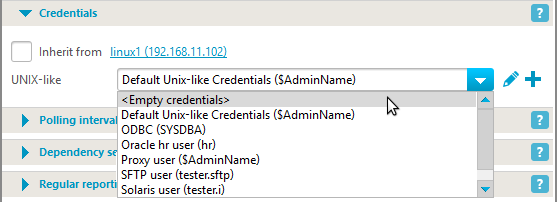
Polling interval
Polling Interval parameter defines the frequency of monitor state checks (polls). A minimum interval is 15 seconds; more frequent polling can negatively influence your network (but you can poll a resource manually more frequently by pressing Poll now toolbar button). The default value for most monitors is set to 1 min. and can be changed:
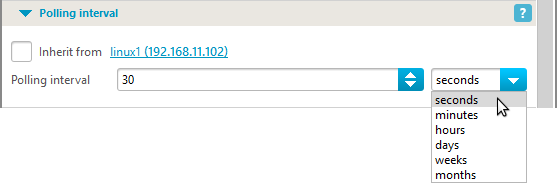
The available units are: seconds, minutes, hours, days, weeks and months.
Dependency settings define another monitor the current monitor depends on. If that monitor changed its state to the selected state (Down, not Down, Warning, not Warning, Ok, not Ok), the current monitor is stopped by dependency (is not polled) and does not generate alerts. For example, PING monitors on all hosts in a network segment can depend on PING on this segment router. If the router goes down, all the dependent monitors will change their state to Stopped by dependency and will not generate numerous alerts. Hence, you will receive one alert from the router PING monitor. By default a monitor inherits this parameter from its parent (host or application), and default value is to depend on PING monitor on the parent host.
The parameter can be changed:
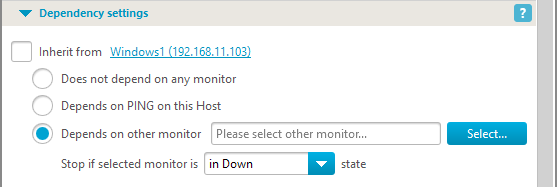
Select a monitor for the current monitor to depend on after clicking Select… button:
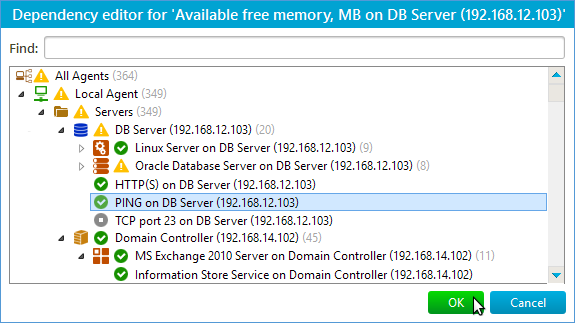
Select a dependency monitor state that will generate Stopped by dependency state for the current monitor:
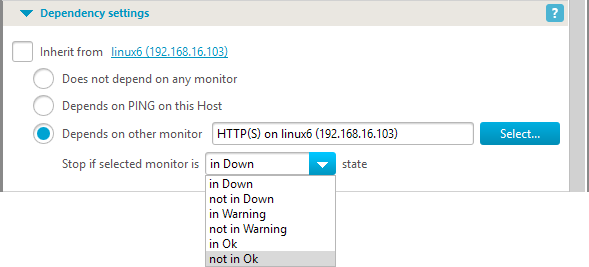
There is a convenient View By Dependency that helps to organize monitors in dependency groups or chains.
Regular reporting
Regular Reporting allows to send reports by email on regular basis (daily, weekly or monthly):

By default Notes (in reports) field contains the monitor creation date, and can be modified.
Click Edit button to open the report schedule settings editor window: